YuuBoard VR keyboard for SteamVR
A downloadable Keyboard Overlay for Windows
This is a custom overlay for SteamVR designed to replace the built-in keyboard on the dashboard.
Are you happy with the functionality offered by the standard SteamVR desktop overlay? Do you feel like there is no need to install additional software like XS-Overlay or OVR Toolkit? And do you just want the SteamVR keyboard to be a bit better? This custom overlay may be for you. Since Valve currently doesn't seem to care about improving the built-in keyboard, taking years to add features such as multi-pointer input and lacking many essential keys, I've decided to create my own. The only goal of this overlay is to add a better keyboard to the SteamVR dashboard.
This started as a simple hobby project to just see whether it was possible, but I'm quite happy with the functionality of the overlay and have been using it every day since I started working on it. It's light weight and intuitive to use.
Features
- Privacy: The keyboard overlay does not use any data collection or network connectivity of any kind.
- Performance: The overlay is designed to be as light weight as possible with customized rendering and low CPU impact. Tested to have minimal performance impact in VRChat on an I7 6700K and a GTX 1070.
- Fully-featured keyboard layout including all modifier keys, full numpad, and built-in Media and Browser controls.
- Designed for Single and Multi-pointer input. Hold down modifier keys to quickly chain key combinations, or toggle/lock them for single handed use. Also works in combination with the desktop view (e.g. CTRL + Click).
- SteamVR integration, the overlay automatically launches with VR.
- (WIP, soon) Custom color themes.
- (WIP, partially working) Custom keyboard layouts. Currently US and UK layouts are included.
How to use
Installation:
- Extract the zip to any directory, such as Documents.
- Launch SteamVR
- Run the app, it will automatically register with SteamVR
The path to the executable will be registered to SteamVR on startup. If you move the executable or folder this will stop working and the app won't launch automatically. Simply run the executable from the new directory and it will overwrite the registration.
Uninstall:
In the settings, click "Unregister app" and delete the folder.
Known Issues
Issue: Sluggish dashboard performance and slow keyboard input when in a game.
Solutions: Set SteamVR overlay quality to Medium or Low. Turn down render resolution. Make sure the game window is not focused in Windows.
Explanation: Running intensive games or running out of VRAM may make the SteamVR Dashboard become unresponsive as Windows assigns process priority to the game. This also affects custom overlays that hook into OpenVR's overlay API. The only ways to deal with this are to tab out of the game making Windows allocate resources more evenly, lower the rendering cost of the dashboard, or making the game easier to run.
Update - 10/10/2025
Applied Unity security vulnerability patch, please re-download or patch the project yourself!
Use of AI
I've used AI tools to assist with implementing SteamVR integration, matrix transformation math and bug fixing. The actual keyboard logic and functionality was written without the use of AI (since that's the fun part).
Credits
SteamVR overlay tutorial: https://dev.to/kurohuku/series/27740
Fonts used:
- Atkinson Hyperlegible
- Google Noto Sans
If you like the overlay, consider a small donation!
| Status | In development |
| Category | Tool |
| Platforms | Windows |
| Author | Yuuzami |
| Made with | Unity |
| Tags | keyboard, overlay, utility, Virtual Reality (VR) |
Download
Click download now to get access to the following files:

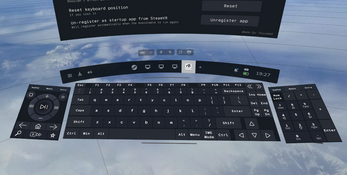
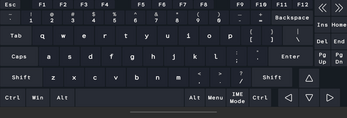
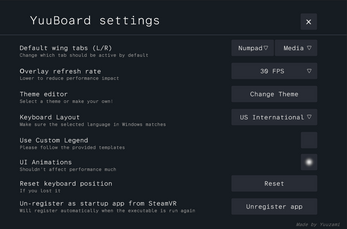
Comments
Log in with itch.io to leave a comment.
Are you thinking of adding swipe typing at some point?
That's actually not a bad idea. I have no idea how to implement such a thing so I'm not making any promises but I may look into that. For now I've been slowly working on the custom themes which are almost done.
Thank you! No pressure though.